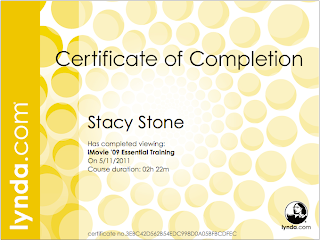Monday, August 15, 2011
Gaming Capstone Part 1
Gaming in the Classroom
The students will be instructed on the process fro developing black and white film the students will be introduced to the maze game in which they will need to move the camera through the maze to reach the photography chemicals in order to reach the end and their processed film.
Pacing: The lesson will be paced based on the learner’s comprehension of the material. Once the instructional material is presented the students will then be able to access the game and move at their own pace through it.
Instruction: The teacher will introduce the material and instruct them of how they will move through the game.
Controls: The students will be moving an image of a camera through the maze to reach each of the chemicals in order of how they are going to be used in the processing of the film. They will use the arrow keys on their computer keyboard to move the camera through the maze.
Knowledge: The learners need to know what order they will be using the chemicals for processing their film. The game will be used to reinforce this knowledge. It may be simplified but it is a tool for them to help remember the order of the chemicals for them to remember.
Achievements: The lesson will have the students can both master the game of going through the maze levels to reach the final maze and have the achievement of that mastery and they will also be mastery the chemicals and order in which they are being used in the processing of the film so when they work in the darkroom processing they film they will have recall of the correct order in which they are being used.
Story: The story will be that you are a photographer and just completed a photo assignment and need to process your film to return the prints back to your client.
Endgame: Once you reach the end you will have you r photographs to give to your client and will be paid for the job you completed.
Assessment: They will need to reach the correct chemicals in the correct order in order to advance to the next step or they will have to start the game all over again.
Timing: The game should last around 30 minutes depending on how fast the player moves through the levels.
Fun and Motivation: This game will help to provide the Practice principle in the classroom. Rather than having a quiz or just asking for the information to be spit back at you, you have the learner engaged and putting the information to use in a more interesting manner. Positive reinforcements are the operant conditions in place for this lesson.
Sunday, August 14, 2011
Gaming
I am creating a game to use in my classroom. This game will be used after I have introduced the developing process. They will need to move the camera through the maze moving through the levels choosing the chemicals in the correct order. I have level one completed and I am working on more, I am posting what is done so far.
Use your arrow keys to move through the maze, find the first chemical in the developing process.

Use your arrow keys to move through the maze, find the first chemical in the developing process.

Sunday, May 29, 2011
BP8_RILS Finals
Over at Mitch's blog he used three tools to create his final and did a great job presenting the information. I am interested in looking int the Aviary program he used as part of his project. Follow this link to see my comments and check out his project.
BP8_RILS Finals
A fellow classmate Alonia Moses Johnson used Dropbox as their final for the ETC final. Follow this link to my comments on her project. This is definitely something I want to research further because of the information she presented.
Saturday, May 28, 2011
Friday, May 27, 2011
W4_RILS
Project: ABC's of Me Photography Book
RILS Plan:
The students will be creating The ABC’s of Me books using TikaTok.com an online web 2.0 tool. They will be taking pictures to represent each letter of the alphabet and is a representation them and who they are.
Target Audience – 7 Advanced Photography students in grades 11 and 12
Materials: Digital camera, 35 mm film camera, black and white film, darkroom and chemicals for processing, computers, scanner, and internet.
Objectives: Students will be able to:
Express themselves through images
Create images using both digital and 35 mm film cameras.
Design a book using self-created images
Describe their artwork in writing
Evaluate their artwork and artworks of others using the elements and principles of art.
Procedure:
• Have student think about how to visually represent themselves.
• Have them make a list starting with A and going through the alphabet
of things to take pictures of that would represent them. Example A –Artistic.
• After the students make their list from a to z the need to go out and take
photographs to represent each letter of the alphabet based on the list they made.
• 13 images should be taken using 35 mm black and white film and the
remaining 13 images should be taken digitally.
• Once the images are taken the students need to process the film and
make prints and scan in the prints into the computer.
• The student will need to upload their digital images into the computer.
• The student will them complete any editing of all of the images and prepare
them to be uploaded to TikaTok.com
• Once images are prepared the student will log onto Tikatok.com with log in
created by the teacher and begin to prepare their book.
• The student will then upload images onto tikatok.com and build their book.
Making Connections: Students will be connecting previous knowledge of photography skills and aesthetic decisions to use with the new knowledge of creating a book. They will be reflecting on their work and the programs that were used during the process.
Web 2.0 tool: TikaTok – is an online children’s book publishing site that has been set up with the teacher and classroom in mind. www.tikatok.com
Social Participation/Social Learning: The students will create their books and then share them with the class. The class will then review each other’s books and give feed back based upon the elements and principles of art through the TikaTok website. This will help the students reflect upon their own work and the works of other and give them the opportunity to improve upon their work based on student feedback.
Create/Produce: The student will create a book using images that they created themselves. The book is to be and ABC book in which they create an image for each letter of the alphabet based upon them to express their own personality, yet be easily understood to the viewer as well.
Assessment:
4- Advanced
3- Proficient
2 – Basic
1- Below Basic
Advanced – The student’s artwork created was above average quality.
The student created a book that is visually appealing to the viewer.
The student clearly expresses their thoughts about their work
and the work of others in the class in writing.
Proficient – The student’s artwork created was of good quality.
The student created a book that catches the eye of the viewer with
good quality images.
The student expresses their thoughts about their work and the work
of others in writing.
Basic- The student’s artwork created was average quality.
The student created a book that is of average quality.
The student does not clearly express their thoughts about their work and
the work of others in writing.
Below Basic – The student’s artwork was below average quality.
The student created a book that is below average.
The student does not express their thoughts about their work
and the work of others in writing.
Reflection:
• The student will reflect on the process used to create their book.
• The students will reflect on the quality and aesthetic aspect of the
images and the overall look of their book upon receiving them.
• The Instructor will reflect on the overall process to create books,
the aesthetic quality of the books, and programs used to create the books.
Friday, May 20, 2011
PE5_TikaTok
The students are working in TikaTok. We are finding it a little more limiting then we originally thought. Many of the students are still gathering their images and will be adding more as the week progresses. As we are exploring the program we are finding that the controls are pretty easy and basic. We found that if we want any text style other then the one default text that is offered on the site we need to add it to our image prior to uploading. The students seemed to understand the program and will continue working through. I find the program is extremely basic and have some elementary teachers in my department that will value this. I am finiding that we are limited in some of the controls but are finding ways to work around it to make it work for what we are trying to accomplish.
PE4_TikaTok
For the Relevant and Innovative Learning Scenarios project for ETC class I have chosen to work with the web 2.0 tool TikaTok. This a site that allows students to create children's books. I am working with my advanced photography class to create an visual ABC book. I have chosen this site because it allows the teacher to set up a class and create their log ins and monitor their work. It is also helpful that the students can access their project from home as well as from school.
I have my students getting started on this and was met with excitement when they realized in the end they can have both a digital copy as well as the choice to get a print copy of their book.
I have my students getting started on this and was met with excitement when they realized in the end they can have both a digital copy as well as the choice to get a print copy of their book.
PE8_Dreamweaver
I was right there is so many facets to this program that I will need to follow up with more training after this. I enjoyed working through the tutorial and found the instruction very clearly stated and easy to follow but this is a very new program to me and I will definately want to follow through with more details to have a better depth of knowledge on this program.
I worked through the example project as I was going through the videos and created the website the they had provided the graphics for. I really enjoyed this but I want to learn more about how to create my own graphics to add into a website.
I found it very interesting that different browsers view the graphics differently that you place on your page. I always thought that the graphics would be viewed the same on all versions of Firefox and Safari. This is something I will keep in mind when creating different graphics in the future.
I will be working into this program further but I do have a good foundation now to work on. I really enjoyed this and am glad I took the time to learn how to basically work through Dreamweaver.
I worked through the example project as I was going through the videos and created the website the they had provided the graphics for. I really enjoyed this but I want to learn more about how to create my own graphics to add into a website.
 |
| Snapshot of my example site |
I will be working into this program further but I do have a good foundation now to work on. I really enjoyed this and am glad I took the time to learn how to basically work through Dreamweaver.
Thursday, May 19, 2011
PE7_Dreamweaver
As I am learning how to build a website I have to give credit to those website designers. I knew that there was a lot to go into creating a website but I never knew how much.
 I like how the program is set up that you can see both the design aspect and the coding aspect of you web page it does help when you learn both as you are creating. It is good to know how to read through the coding on the website it seems to be helpful when creating to help in placement and alignment of objects on your page.
I like how the program is set up that you can see both the design aspect and the coding aspect of you web page it does help when you learn both as you are creating. It is good to know how to read through the coding on the website it seems to be helpful when creating to help in placement and alignment of objects on your page.
Setting up links in the blog and in Dreamweaver are done in a very similar way. It is interesting how you can set the different ways for the link to highlight, change color, or underline to let you know you have selected that link. I know it is a simple thing but it is interesting how something so simple you never really think about when you are surfing a web page.
Well going to go back in to finish through more. I am enjoying this and realize I probably will need more training after this to really get the hang of the program.
 I like how the program is set up that you can see both the design aspect and the coding aspect of you web page it does help when you learn both as you are creating. It is good to know how to read through the coding on the website it seems to be helpful when creating to help in placement and alignment of objects on your page.
I like how the program is set up that you can see both the design aspect and the coding aspect of you web page it does help when you learn both as you are creating. It is good to know how to read through the coding on the website it seems to be helpful when creating to help in placement and alignment of objects on your page.Setting up links in the blog and in Dreamweaver are done in a very similar way. It is interesting how you can set the different ways for the link to highlight, change color, or underline to let you know you have selected that link. I know it is a simple thing but it is interesting how something so simple you never really think about when you are surfing a web page.
Well going to go back in to finish through more. I am enjoying this and realize I probably will need more training after this to really get the hang of the program.
Wednesday, May 18, 2011
PE6_Dreamweaver
I have always wanted to learn how to design and create my own website, so for this weeks activity I went onto Lynda started the tutorial Creating a First Website using Dreamweaver CS5. I can tell this is going to need a very extensive study to understand how this program works. The instructor was very thorough explaining what goes into a website and the explanation html was very helpful. I have worked with Photoshop and Illustrator but have not created for the web before. As with most Adobe software I think the knowledge that I will get from the 2 hour and 18 minutes of tutorials is just going to scratch the surface of what is possible with this program.
The first thing that is explained is that you must have a plan for your layout and you want to have all of your files together before you start to create your website. Once that is together you are ready to begin. I have downloaded the exercise files and plan to follow along with the tutorials to help me through this for the first time.
I can say that this is now my second set of instructional videos with Lynda and I am enjoying how the instructors are clearly explaining what they are doing and why. I usually get frustrated with some of the companies that put out tutorials and tell you what to do but not why you are doing it. The program does look a little intimidating but I will keep you posted on the rest as I start working through the program.
The first thing that is explained is that you must have a plan for your layout and you want to have all of your files together before you start to create your website. Once that is together you are ready to begin. I have downloaded the exercise files and plan to follow along with the tutorials to help me through this for the first time.
I can say that this is now my second set of instructional videos with Lynda and I am enjoying how the instructors are clearly explaining what they are doing and why. I usually get frustrated with some of the companies that put out tutorials and tell you what to do but not why you are doing it. The program does look a little intimidating but I will keep you posted on the rest as I start working through the program.
Monday, May 16, 2011
W1_RSS Feeds
I subscribe to the Layers Magazine site because I work with Adobe programs and I am always trying to learn new things and stay up on new techniques. This site has a large number of tutorials on the site that are available for access any time. They cover all of the Adobe Suite programs. I like that I am able to find just the right information easily when I need it. It is always coming up with new and up to date tutorials on the latest techniques.
Joe McNally Photography is another site I subscribe to. I have a few of Joe McNally's books and I find them very informative and well written. He writes his blog and books in a very easy to read and relate able manner. He is always providing information to help the beginning to advanced photographer. I find him very inspirational.
Scott Kelby is one of the founder of Kelby Training, President of NAPP (National Association of Photoshop Professionals) and editor of Photoshop Users magazine. I have used many of his tutorials and podcast on Photoshop. I enjoy the way he presents the information in a very clear and easy to follow manner. Layers Magazine is actually part of Kelby training.
I subscribe to Terry White's Tech Blog page because he presents information on Adobe software and also blogs about new apps for the iPhone and iPad. He is also a working photographer. He is presenting new information and short cuts that are very useful when working with Photoshop and Indesign. He presents new tech gadgets that are coming out.
I subscribe to the site Free Technology for Teachers this site provides information on new Web 2.0 tools and technology information available for teachers. They provide links for downloads, tutorials, and also feedback on different tools that are available to use in your classroom.
Sunday, May 15, 2011
BP6_ Ponderings of a Mid-Life Teacher
Follow this link to see my comment about using Google Art Project. This looks like a great concept.
BP_5 Link to Ponderings of a Mid-Life Teacher
I was looking at other blogs from participants in the EMDT course through Full Sail I was looking at Glenn's blog. I was very interested in his blog on the Web 2.0 tool Schoology. This tool is a substitute for Facebook in the school setting. You can see my comment on his blog by following this link to his blog.
BP_4 MixBook Web 2.0 tool
This week I was exploring for the possibility to publish books created by students. There are many sites out there. I started my journey at Web 2.0 Guru site. This site lists top web 2.0 tools for educators. I looked through the different possibilities and the site MixBook caught my eye. I went to the site and started my exploration. I discovered they have a MixBook for educators and went into it to see what they had to offer. I watched tutorials and testimonial videos about Mixbook.
I liked the option of being able to create a book that can be in digital format or having the option to have it published. I started to investigate further and decided to see how easily it was to create your own book. I am familiar with working with layout programs and was curious to see how this program worked. I went through my images and uploaded the picture I would use for this project. I worked with images from my son's First Holy Communion that was last weekend.
I found that the uploading went very easily. Then you need to begin by choosing a theme to begin. I decided to choose a blank canvas theme to allow a little more flexibility in how you layout or color schemes that are used. Then I began to create. I found the drag and drop option very useful. you also have the option to hide images that were used. Overall it was a very easy tool to use to create a book. I found the only draw back is if you have an image that is not perfectly straight you cannot rotate the image within a frame to correct it. You do have some limited editing capabilities with the program but make sure you do most of the editing prior to uploading to MixBook.
You have different options of how you would like to share you creation. I like that you have the option to embed you creation so you have the option to add to your blog or website. Below is an example of what I created.
 |
| Tutorial how to create book |
I found that the uploading went very easily. Then you need to begin by choosing a theme to begin. I decided to choose a blank canvas theme to allow a little more flexibility in how you layout or color schemes that are used. Then I began to create. I found the drag and drop option very useful. you also have the option to hide images that were used. Overall it was a very easy tool to use to create a book. I found the only draw back is if you have an image that is not perfectly straight you cannot rotate the image within a frame to correct it. You do have some limited editing capabilities with the program but make sure you do most of the editing prior to uploading to MixBook.
You have different options of how you would like to share you creation. I like that you have the option to embed you creation so you have the option to add to your blog or website. Below is an example of what I created.
Saturday, May 14, 2011
PE3_iMovie
I am now through with all of the tutorials in Lynda. The iMovie application has many options that I never was only available. It was interesting to see how many advanced editing tools were available.
I know you want to control as much as you can when taking the photograph or creating you video but it is good to know you can edit within iMovie when you need to. You have the ability to control the white balance, exposure levels, and color editing with the RGB channels within your clips and images. You also have the ability to apply it easily to multiple clips.
I would be met with frustration when I worked wit iMovie in the past having worked with Photoshop I know how to edit your photographs and thought you would have to have a high end movie editing program to have more control over your images and video.
The final chapter in the iMovie tutorials was how you can share and manage your movies that you created. The program has made it easy to either export your movie for burning onto a DVD, or sharing to iTunes, to the web in places such as YouTube, or exporting to use in other applications like Final Cut Pro.
I am looking forward to trying out my new found knowledge of iMovie in our upcoming project. I now know there are more possibilities then just creating slideshows using your still images. I also know it is much easier to create a slideshow using still images with this knowledge of iMovie.
I know you want to control as much as you can when taking the photograph or creating you video but it is good to know you can edit within iMovie when you need to. You have the ability to control the white balance, exposure levels, and color editing with the RGB channels within your clips and images. You also have the ability to apply it easily to multiple clips.
I would be met with frustration when I worked wit iMovie in the past having worked with Photoshop I know how to edit your photographs and thought you would have to have a high end movie editing program to have more control over your images and video.
The final chapter in the iMovie tutorials was how you can share and manage your movies that you created. The program has made it easy to either export your movie for burning onto a DVD, or sharing to iTunes, to the web in places such as YouTube, or exporting to use in other applications like Final Cut Pro.
I am looking forward to trying out my new found knowledge of iMovie in our upcoming project. I now know there are more possibilities then just creating slideshows using your still images. I also know it is much easier to create a slideshow using still images with this knowledge of iMovie.
PE2_iMovie
The further on I am going with these tutorials the more I am enjoying the iMovie application. I did not realize how much editing capability was with in this program. When I created my photo slideshows in the past not only was I frustrated with the photograph format (which I addressed in my last blog) but also when I would add sound to the project I did not realize how much control iMovie had. You have so many options when working within the program for adjusting the length of time the music plays and editing the picture to the beat of he music as well.
 | ||
|
Friday, May 13, 2011
PE-1 iMovie
This week I am working with iMovie. I will admit I have worked with iMovie before but in a very limited way. I know that in many programs that there are so many different aspects that you can never know enough about the program to really classify you as an expert. As I watch the tutorials on Lynda I realize I am correct in that assumption. I never knew how many possibilities that existed within iMovie.
My experience has been only with importing still pictures into iMovie to create a slide show. I was always getting frustrated with the fact that I was never able to use any photographs that were in the portrait format. I would only be able to use photographs that were landscape formatted. I was so very surprised to learn the editing possibilities when working with photographs.
You have the ability to control how the Ken Burns affect(how the picture is panned across to give the illusion of motion) begins and end on the photograph you are editing or if you want to crop to view the whole photograph. There is also rotate image within this window, if your photograph or video needs to be rotated. These editing controls work for both still images and video images. This is a tip that will make my editing much simpler and make putting a slideshow together go so much faster and easier.
 |
| Portrait Format |
 |
| Landscape Format |
You have the ability to control how the Ken Burns affect(how the picture is panned across to give the illusion of motion) begins and end on the photograph you are editing or if you want to crop to view the whole photograph. There is also rotate image within this window, if your photograph or video needs to be rotated. These editing controls work for both still images and video images. This is a tip that will make my editing much simpler and make putting a slideshow together go so much faster and easier.
 | ||||||
| Edit window on photograph in iMovie |
Labels:
iMovie
Friday, May 6, 2011
BP3_iGoogleScreenShots
This week we were to explore iGoogle PLE. This is a tool that I have been using for about a year now. Although I did discover that you can always learn something new about things you use. I did not know about apply tabs to your existing page and that is the best feature, not only is it good to keep things together for the class it will be a tool to organize the different aspects in my personal and teaching life.
Below you will see the different screen shots for the tabs we created for the course:
Home Screen
FSO Tab
CBR/AR Tab
ETC Tab
BP2_Prezi
This week I discovered a new presentation tool. This tool is called Prezi. I discovered it through a search for presentations. In my classes we are getting close to creating a final presentation and we use keynote or Power Point to create these presentations. They work well but the students tend to get carried away with all of the visual effects to make their presentations more visually appealing. I teach Art classes and I understand their desire to make things more appealing to the eye. I was also looking for a tool that they could continue work at school and home to get things done in a timely manner.
I went to the website http://prezi.com and watched numerous examples of the endless possibilities available for presentations. You are able to insert images, clip art, videos, you tube videos, and music into your presentations. There are no set templates for creating your presentation. You start placing your items on the page, arrange them on your page, change sizes of items, rotate, add shapes, and complete all items for your presentation. Once that is complete you want to create a path, this allows you to choose how you will navigate through you Prezi. Just like completing a Power Point, you view your Prezi and click you will flow right through.
You are able to download your Prezi, post it to a blog, or send a link for online access to your Prezi. Not only will this be a useful tool for presentations but also you can create a portfolio or a visual resume through this tool. This is something I find useful since I teach Art you want to have students put together a body of work that represents them and you are not limited to what you are able to place in the portfolio with the many file formats that you are able to insert.
If you click the link below for a brief example of how it works:
If you click the link below for a brief example of how it works:
Thursday, May 5, 2011
BP_1 Welcome to my blog post
Well this is my first experience with blogging. I guess that is what this program is for exploring and exposing oneself to new experiences and journey's. I am looking forward to these exciting and challenging new life changing moments that are just going to begin here with these studies. So far I feel that Full Sail has been the right choice for me to work o these journeys.
Subscribe to:
Comments (Atom)